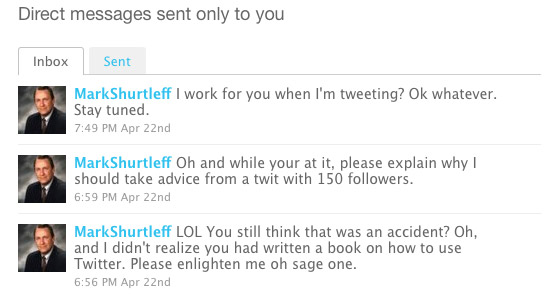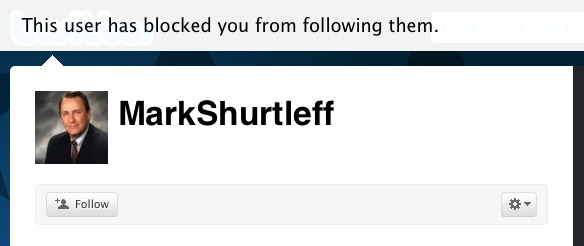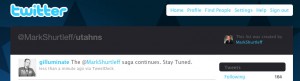If you’ve ever tracked your time in Basecamp, and you are forgetful like me, you know that sometimes it’s a pain to go check how much time you’ve already tracked. When you forget to check your time as you go, you end up going back and fill in the blanks. The process involves a few too many clicks, and not any way to really create a shortcut. First, you need to click the Time tab, which shows everyone in your group’s time and it orders by company, not by date or project. Cool, if you are a manager after an overview. Not cool, if you are a worker-bee trying to see your own time for the day. So, next, you click Create a Report in the upper right corner, click a bunch of options to select yourself and get the start and end date the same, then click the Create report button. WALAH! A usable report. But the URL contains all of the data for the day you bookmarked it. If you bookmark it, you are stuck changing the URL in 2 different places to update the date to today, which is almost as time consuming as just running the report again.
So, I came up with this tiny bookmarklet that I find extremely useful. So I decided to share.
Before you start using it, you need to find your Basecamp ID. When you first run the report I mentioned above, your ID is the 7 digits that appear in the URL after subject_id=. Once you have that, you need to tweak the bookmarklet to contain that ID, otherwise it won’t work. That being said, you can technically create more bookmarklets for everyone/anyone in your company using their ID. If that tickles your fancy.
[added 1/20/2010] You also need to tweak the bookmarklet to contain your domain. Replace “yourdomain” in the url with yours.
So, you have 2 options.
1) Copy this code, create a New Bookmark using your favorite browser, paste it in and edit the ID where it says “YourID,” edit the domain where it says “yourdomain” and then save it:
javascript:void(cd=new%20Date());if(cd){location.href=%22https://<em><strong>yourdomain</strong></em>.basecamphq.com/time_entries/report?subject_id=<em><strong>YourID</strong></em>&from=%22+cd;} |
javascript:void(cd=new%20Date());if(cd){location.href=%22https://<em><strong>yourdomain</strong></em>.basecamphq.com/time_entries/report?subject_id=<em><strong>YourID</strong></em>&from=%22+cd;}
— or —
2) Drag this link to your bookmarks, then edit the bookmark to contain the ID in place of “YourID” and your domain in place of “yourdomain”:
Today’s Time
I hope this helps someone else. Comment below and let me know if you end up using it.